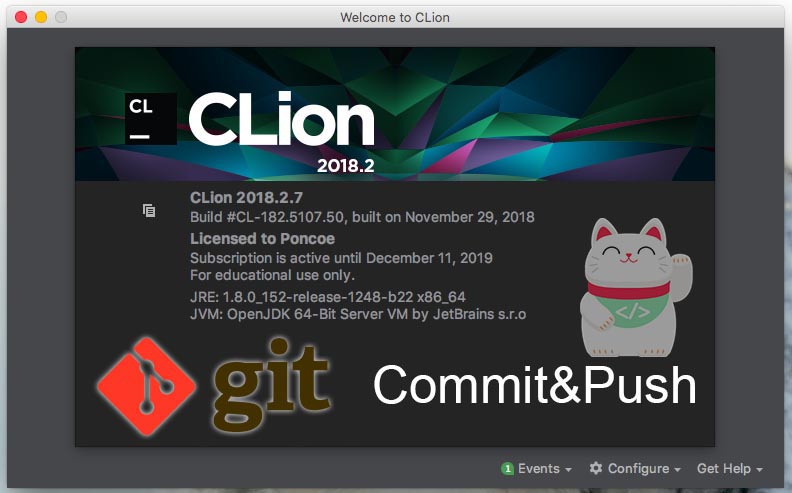
Hello, this time I want to share a tutorial how Push in CLion, at times is quite easy really, just push to github already just like that, make sure you have an account github, have access permission repository and already configuration git on CLion
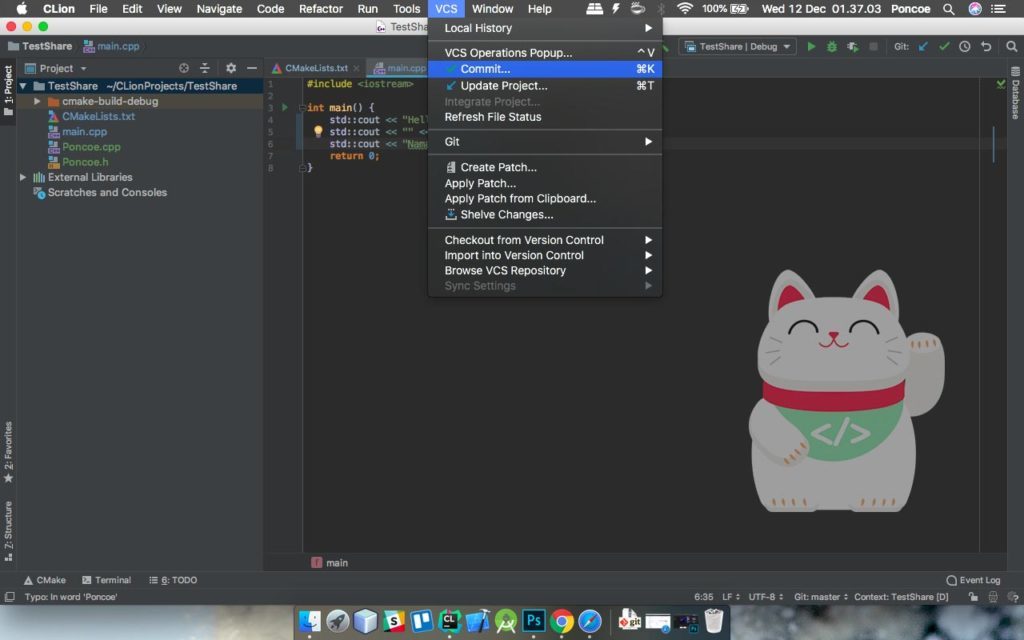
If you want to Commit & Push you can get to the menu “VCS -> Commit”.
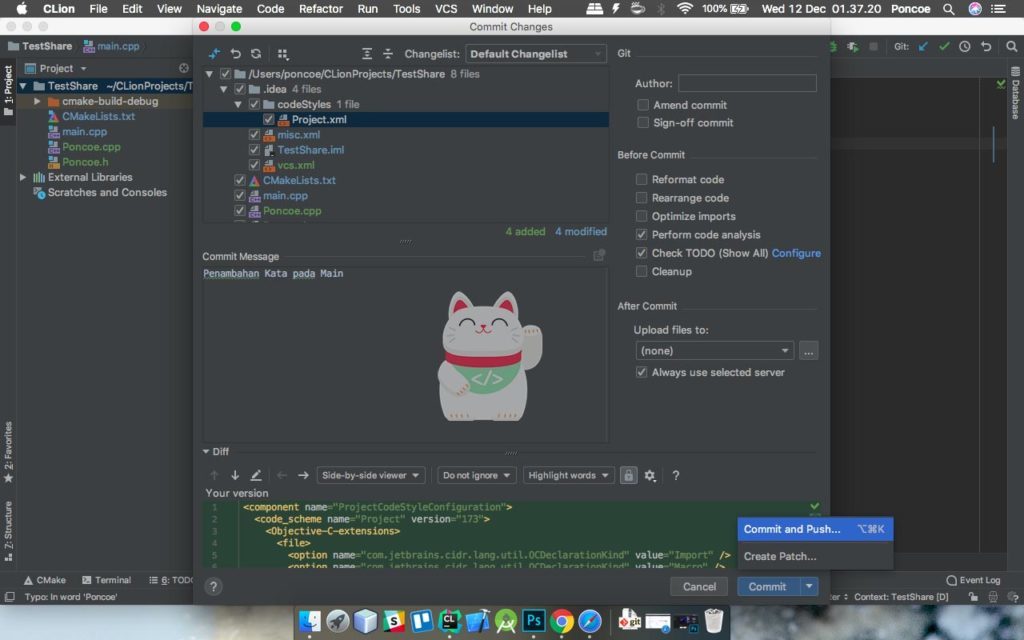
After you select the menu above VCS -> Commit, a dialog will appear like this, and came up which files to upload to github, along with the message Commit would you like to enter, if all already sorted out please select the “Commit” but the triangle beside it (Actually, could you reply directly to the commit button, after which you to the top menu VCS -> Git -> push) only in this case i want to give the quickest way just let all the push to github.
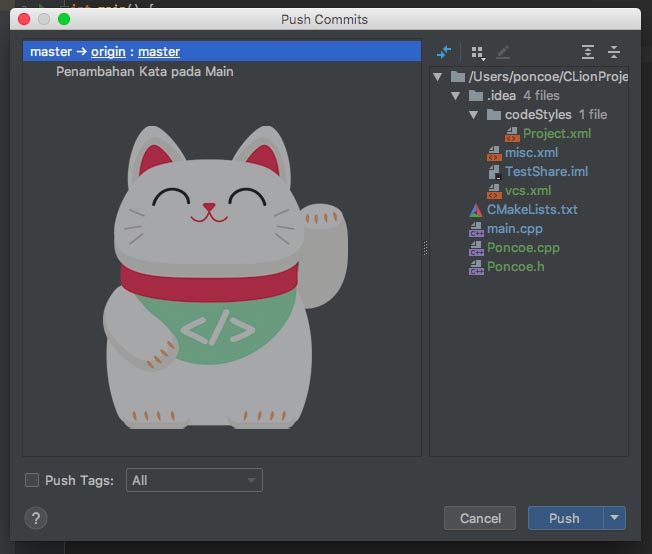
and you will find this dialog to upload / push into the repository, you can change the branch of this section, if direpositori you have more than one branch can ONLY gapake master in origin. if it has been sorted out directly select the “Push”.
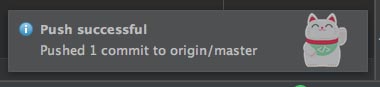
If a notification like this mark has managed to push the guys, if they fail to make sure got an internet connection, the configuration on the right or has permission git repository access.
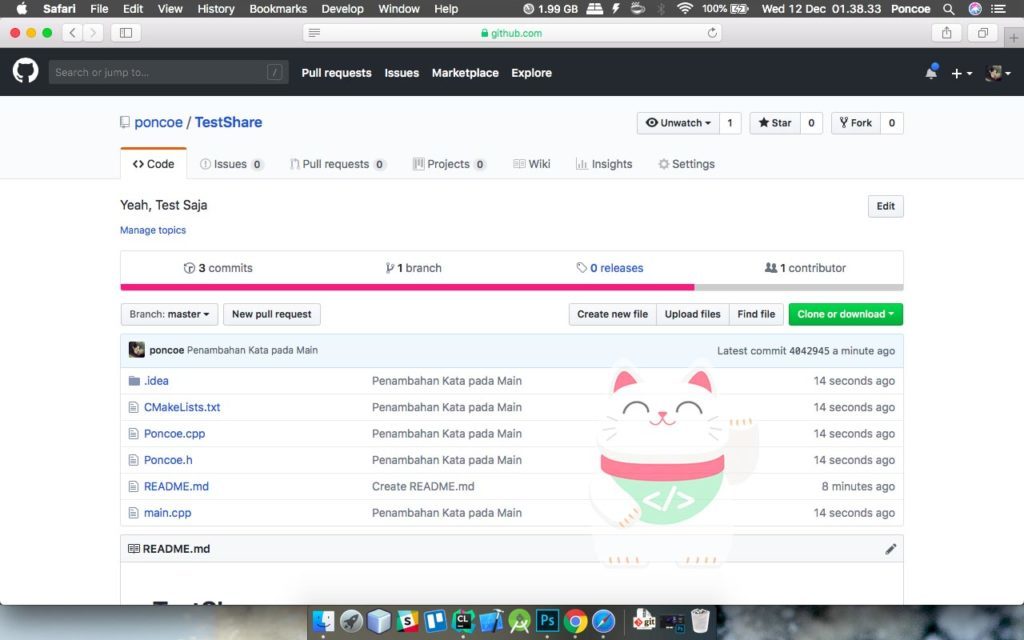
munculah commit that we have made, and the commit message we’ve just typed, earlier if i type in “Adding Words On Main” and appeared.
Via the Command Line
// Git Commit
git commit -m ‘added changes’git committing
commit -a -m’ committing all changes, equals to git add and git commit ‘
// Push Git
git push origin master
The final word
you may no files are colored clay, either green or blue. Well green file that indicates if the file is new and have not been in a push at all, and if the file is marked with blue color we change the file that has been our push, maybe it was just hell from me, may be useful. Thank you




