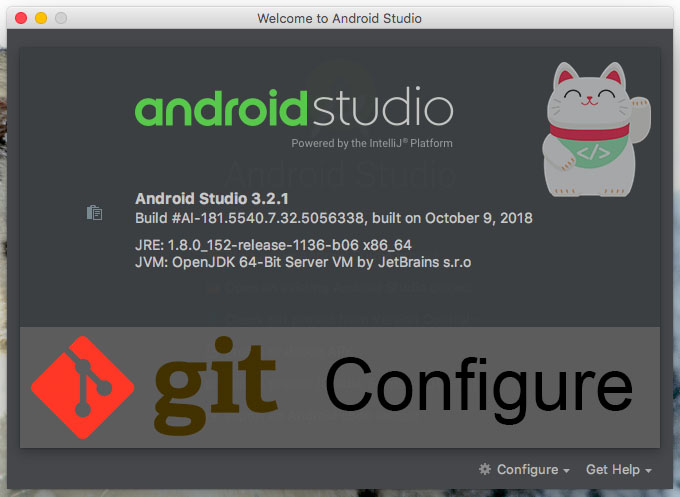
Hi, This time i want to share how to setup GIT on Android Studio, immediately wrote ya gapake strings attached
Step by Step:
1. Make sure Installed Applications GIT
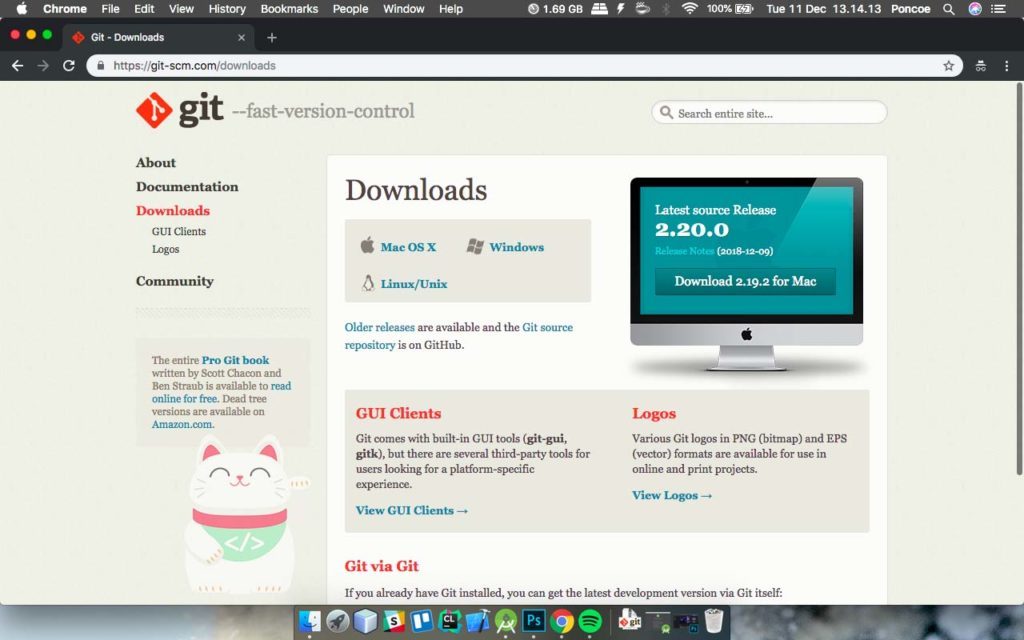
Make sure you have installed the application GIT, because if you do not mengintall GIT application will result in failure when the configuration or perform Push, Pull, Commit. if not you can download on the site https://git-scm.com/downloads
2. Settings Android Studio
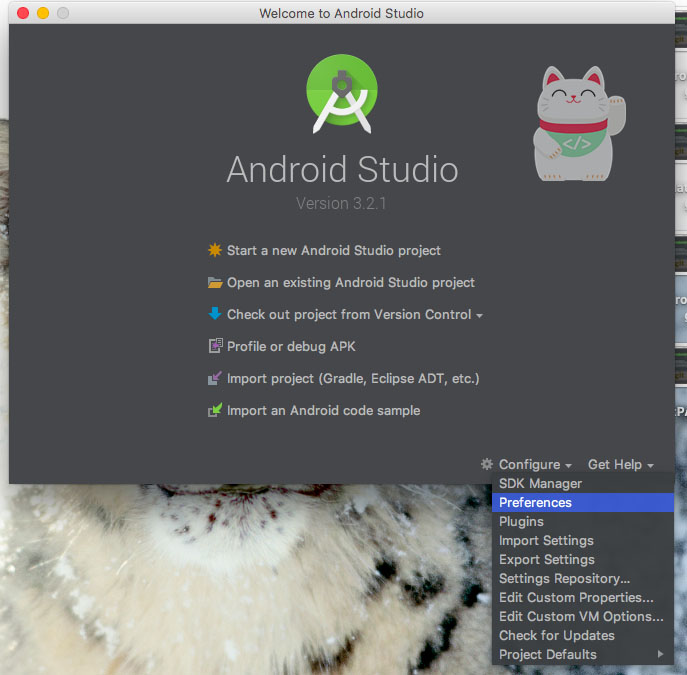
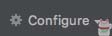
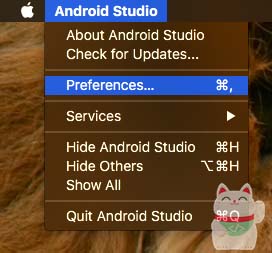
In the third picture above you can go to the menu “Preferences” on Android Studio, For the picture to 3 is the fastest way to reach the “Preferences” on Android Studio for Mac.
3. Setting the Version Control & GitHub
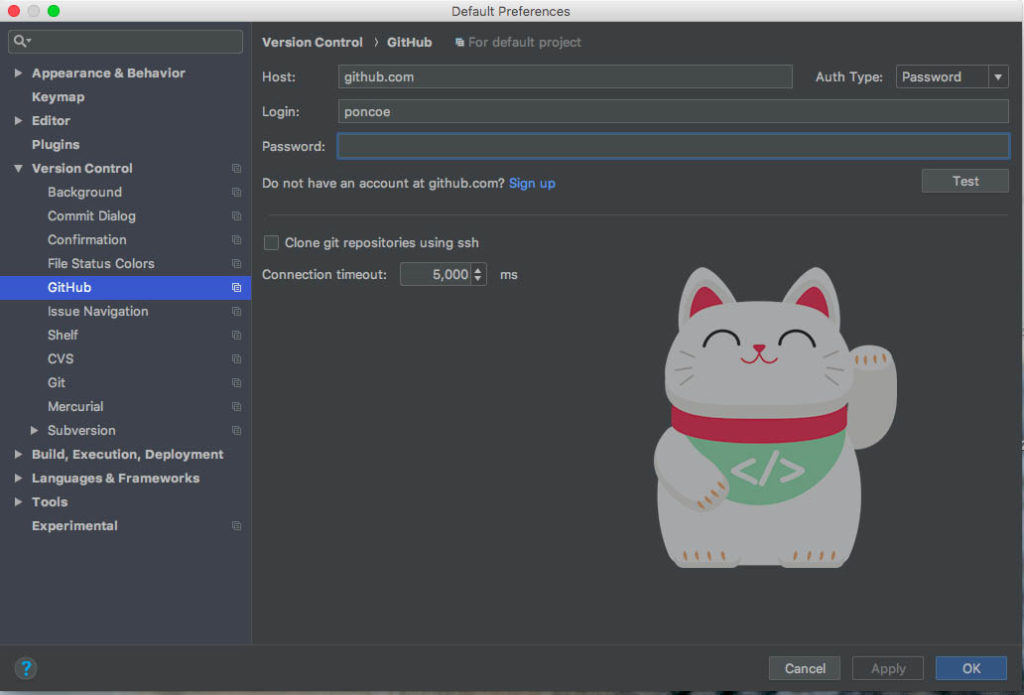
If you’ve managed to get into the settings menu Version Control now you guys to Sub Menu called “Github” for this case i use github, if using gitlab or bitbucket could probably familiar people use Github.
4. Login Github OAuth
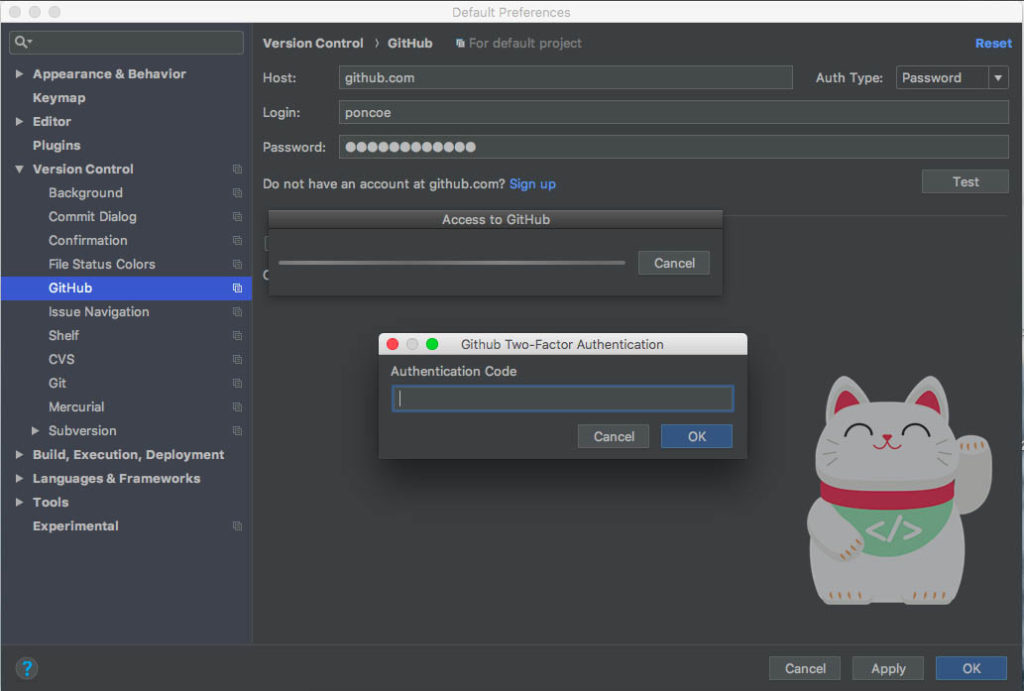
If it is, please log in your Github account, and change the “Auth Type” of Token -> Password. After that do Test by pressing the “Test” to check whether your github username and password correctly, and if you use the “Two Factor Auth” as shown above will ask for an Auth Code. Ensure You Have a GitHub account , if you do not have? github account please register for free on the site https://github.com/join
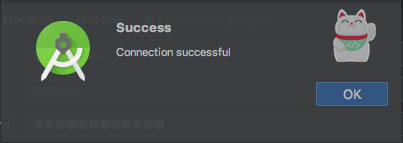
If You successfully will appear popup “Success” and if it does not work please check the back, make sure you correct username and password, or connected to an internet connection.
The final word
Congratulations, you have learned how to setup GIT on Android Studio, maybe it was just hell, thanks




