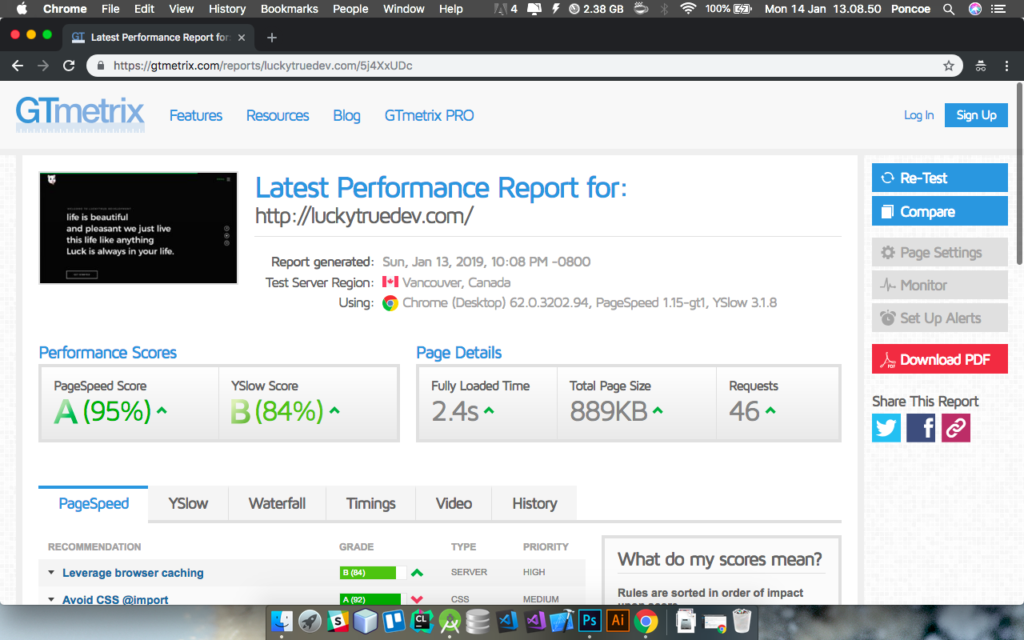
Hi, This time i want to share how to Optimize and Accelerate Sites using CMS (Content Management System) like WordPress, following step by step.
1. Perform Backup Before Optimization
To Optimize A Site WordPress you have to do the backup (Backup) to keep watch and avoid things that are not in want, sometimes in the optimization if one will result in a file that is not terload, error and the size of the image that might be flattened, for Plugin Backup you can use UDraftPlus WordPress.
2. Change the Scale Image
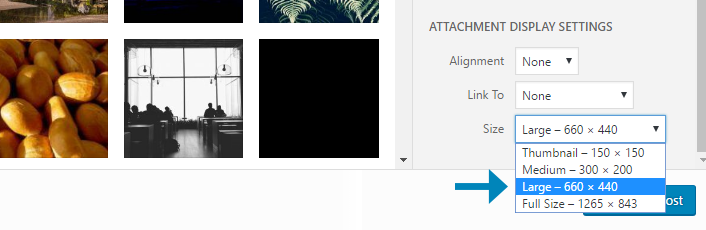
In WordPress, you can enter a smaller image generated based on what WordPress for you. Basically, you do not want to present an image with dimensions greater than that required users to display.
3. Install Plugin WP Smush (Smush Image Compression and Optimization)
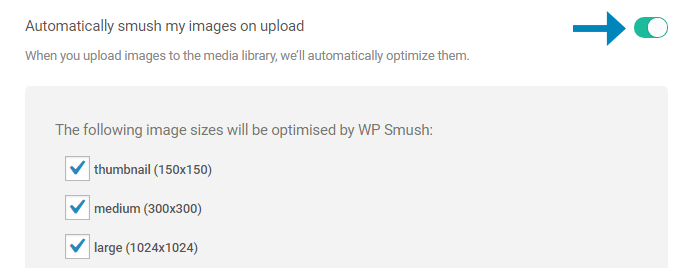
Under the “Media” section in the sidebar of your WordPress, you will have access to the new menu option called “WP Smush”
in this section, make sure that the feature “Auto-upload on Smush Images” is checked. Plugin now will optimize each image that you upload to the next since you activate it.
Furthermore, smush all images in the Media Library by clicking the “Bulk Smush 50 Attachments” (The free version of this plugin is limited to bulk smushing 50 attachments at once. You should visit this page again and bulk smush the next 50 attachment).
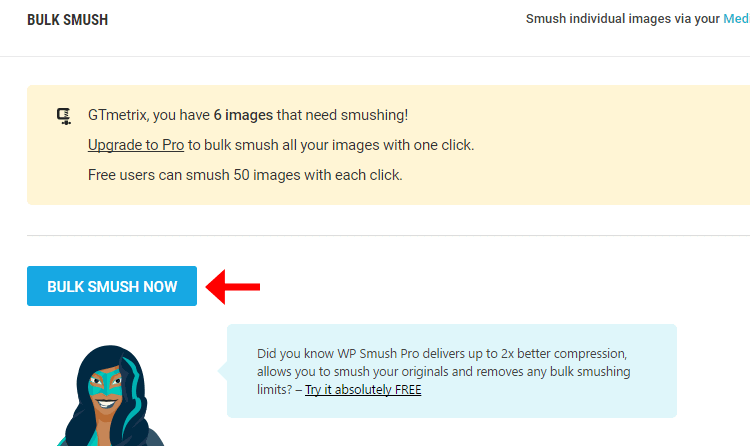
That’s it for WP Smush! If you want more details about options such as optimizing images outside the Media Library
4. Install WordPress Plugins “WP Fastest Cache”
a) Enable the following settings:
System Cache
Enable caching for faster page delivery.
Preload
After clicking it, you will get a popup that tells which pages will be cached.
Check everything and let the “pages per minute” at 4 – click “OK”.
You may need to reduce this number if your hosting service complaints.
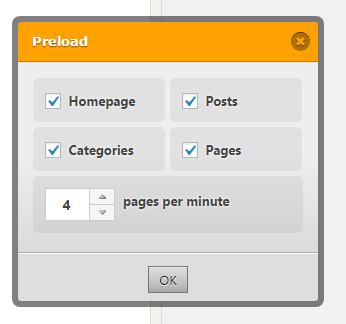
Users Logged
Ensure that if you enter, you see the true state of your page, not the cached version.
Minify HTML *
Compressing HTML and reduce file size.
Minify CSS *
Compressing the CSS and reduce file size.
Combine CSS *
Join your CSS files into one CSS resources, reducing the number of HTTP requests.
Combine JS *
Combine your JavaScript files into a single resource JS, reducing the number of HTTP requests.
Gzip
then compress your pages become smaller in file size and download faster.
Browser Caching
Helps with recommendation caching Leverage browser .
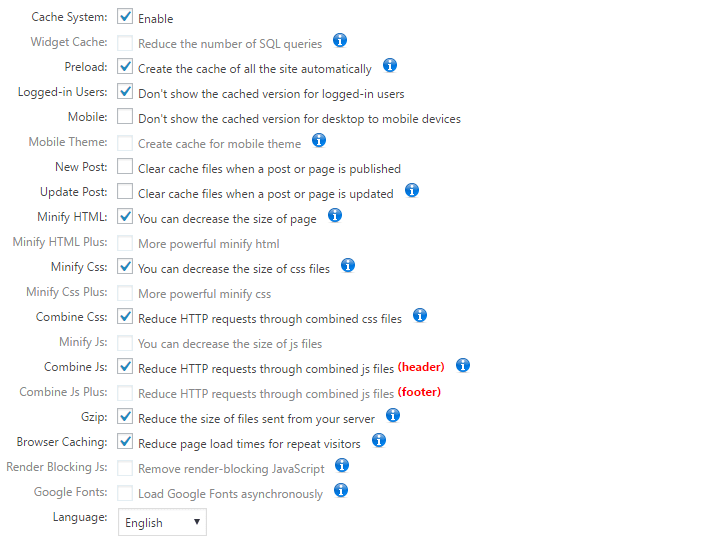
Vital Records
Minification and Merger
Minimize and combine HTML / CSS / JavaScript can damage the functionality of your website. Minification basically through your script is remove extraneous data such as comments, formatting, whitespace, and other things that do not need to be read by a computer. Combining retrieve the content of each individual scripts and joining them into a single script.
Because these processes modify the data, they sometimes impair the functionality for coding error code, syntax errors, duplicate function names, etc.
Be sure to check the functionality of your site after enable Minification / merger. If you find something broken, turn off all the features Minification / merging, and turn them back on one-by-one to find out which features are causing the problem.
If your hosting environment supports HTTP / 2, a combination of scripts are not necessary, because the HTTP / 2 supports multiplexing – essentially allowing multiple downloads using a single TCP connection (only for 6 parallel connections in HTTP / 1.x)
Caching Page
Every time you make major changes to the site, such as adding or modifying CSS plugin / theme, it is advisable to clear the cache and load it again to make sure you present the latest version of the site. You can find the option to delete the cache in the WP Fastest Cache tab “Delete Cache”.
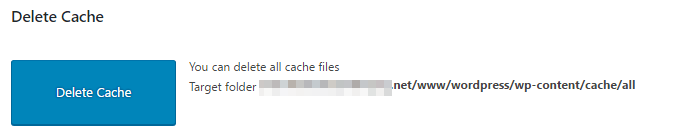
WP Fastest Cache will automatically reload the cache after you delete them. New content such as posts or pages does not require you to erase the cache.
Reference: https://gtmetrix.com/wordpress-optimization-guide.html





