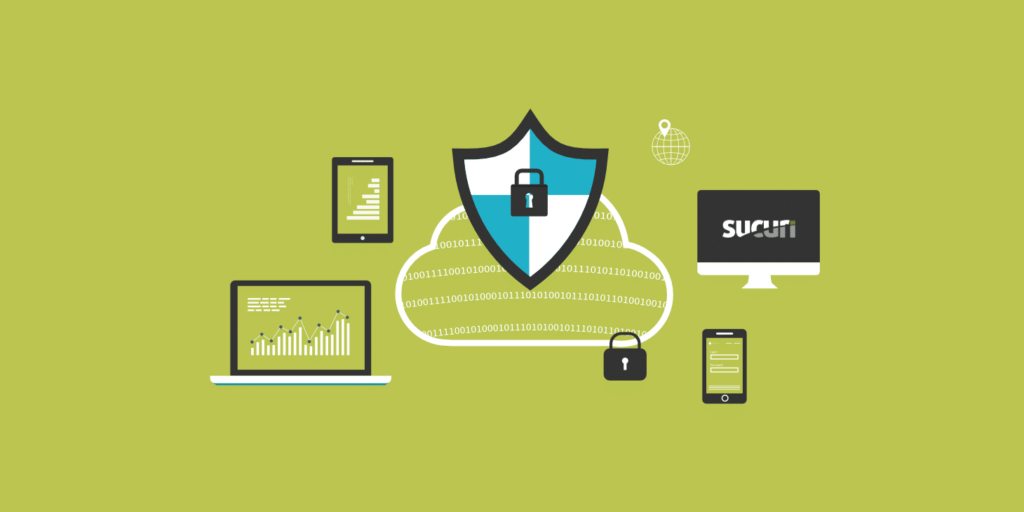
Hello This time i want to share Web Protect WordPress from Hackers attack, this time we will learn to use the plugin, immediately wrote.
Step by Step
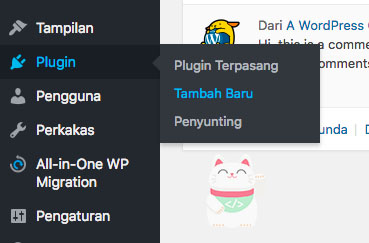
This time we will install, before you to Plugins menu and select “Add New” from the submenu Plugin.
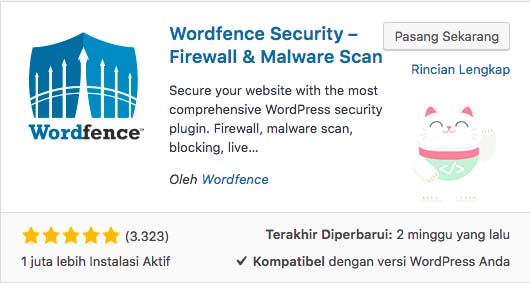
If It appears the “Add New Plugin” you type the name of the plugin in the search bar, and make sure the plugin name and the icon corresponds to the image above. In this case i use “Wordfence Security – Firewall & Malware Scan” probably because this is the most recommenda and the download is also quite a lot, if it is, you install this plugin.
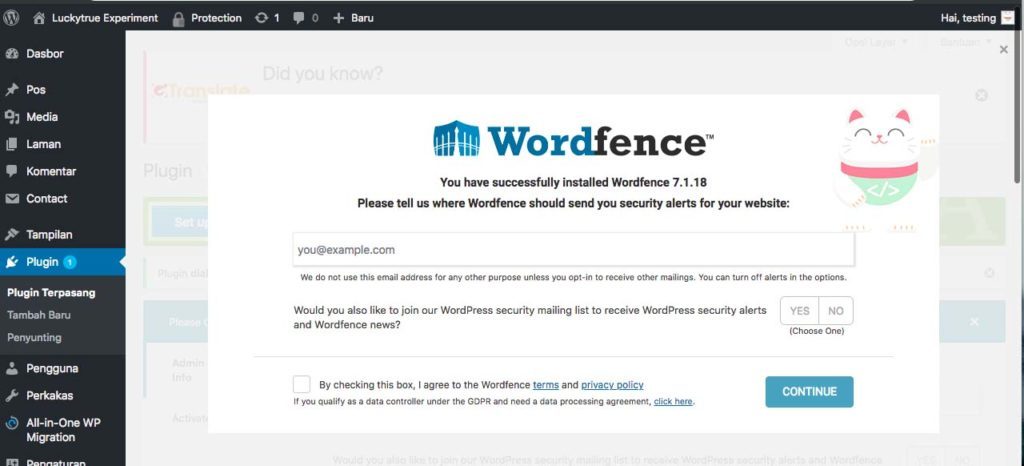
If you’ve successfully installed this plugin, will appear suddenly this page, please enter your e-mail, and to tick if you agree to the statement on the use of this plugin. so the reason you have to enter the email to provide information about your wordpress, whether updates, hackers or other information, if it is select “Continue”
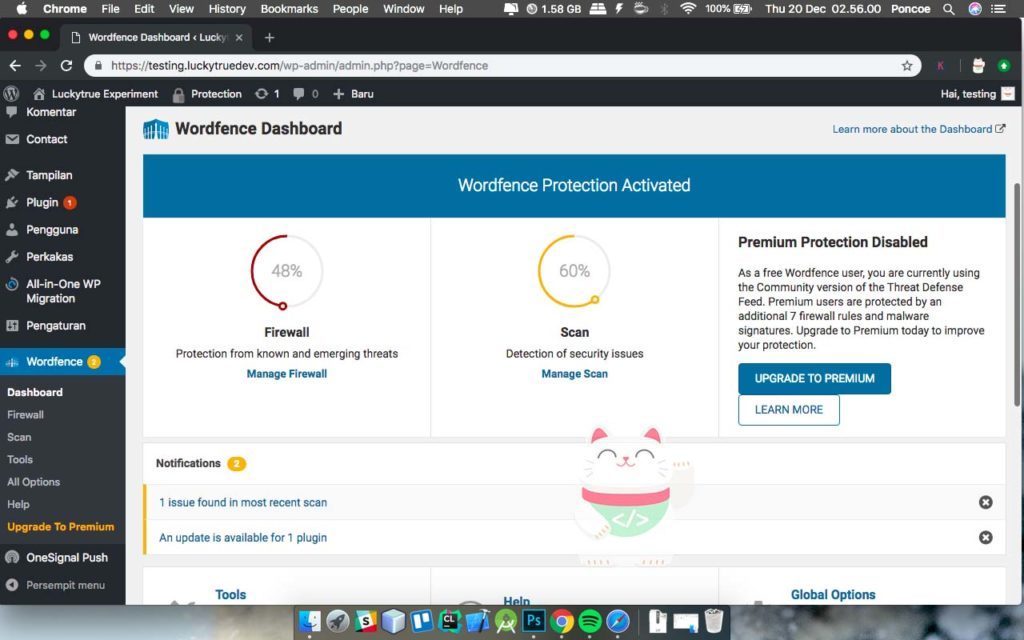
if it will appear dashboard like this, you could be monitoring of Blocking IP etc, and do not forget to change the mode of “Learning Mode” to “Enable & Full Protection” to activate this Security, and do not forget to do Configure Firewall, if you find a Hint like this.

Please do Configure by clicking on “Click Here to Configure”.
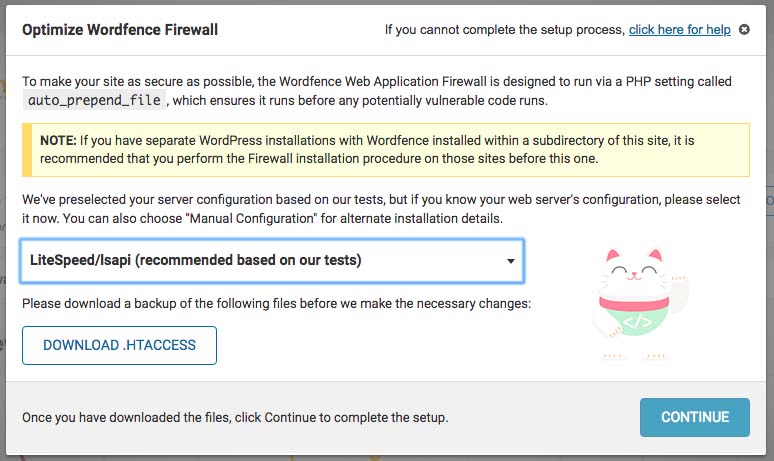
and will show a popup dialog like this, in order to optimize the firewall, we can choose the Server Configuration but we will be recommended by wordfence to use “LiteSpeed / ISAPI” if it is you “Download .htaccess” This is just a backup in case things do not avoid us want, and then click “Continue”.
The final word
Congratulations! you have learned the way of Hacker Attack Protect WordPress Plugin Wordfence, maybe it wrote. Thanks





