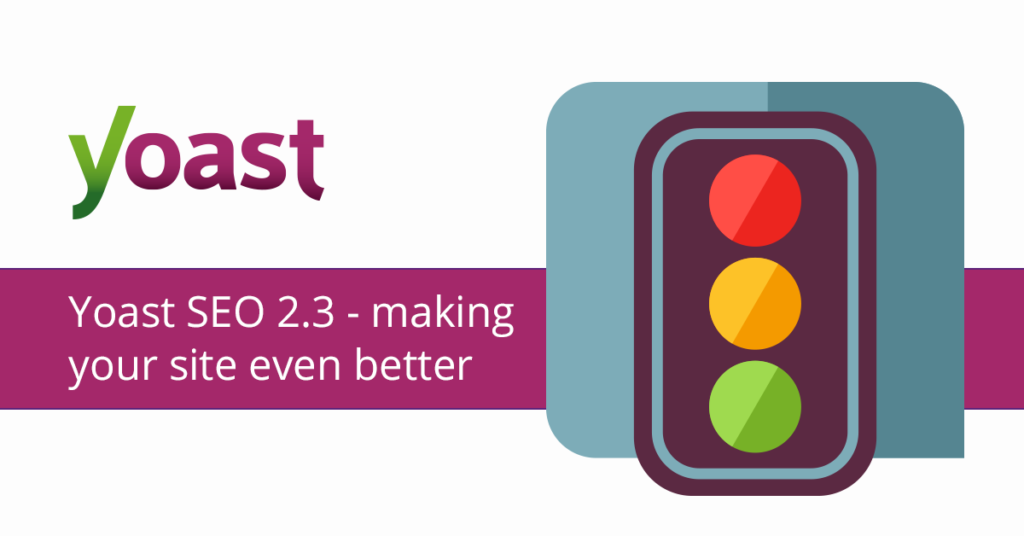
Hello This time i want to share Optimization WordPress, this time we will learn to use this plugin and according to the version I, immediately wrote.
Step by Step
1. Install Plugin
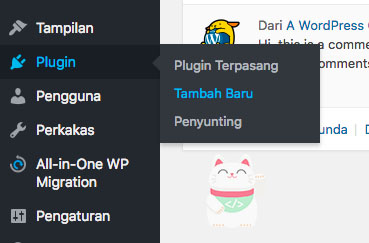
This time we will install, before you to Plugins menu and select “Add New” from the submenu Plugin.
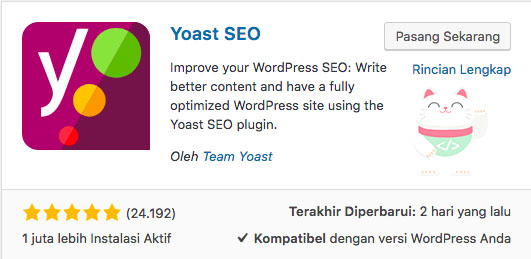
If It appears the “Add New Plugin” you type the name of the plugin in the search bar, and make sure the plugin name and the icon corresponds to the image above. In this case i use “Yoast SEO” probably because this is the recommendation that the setup is also very easily and if it is, you install this plugin.
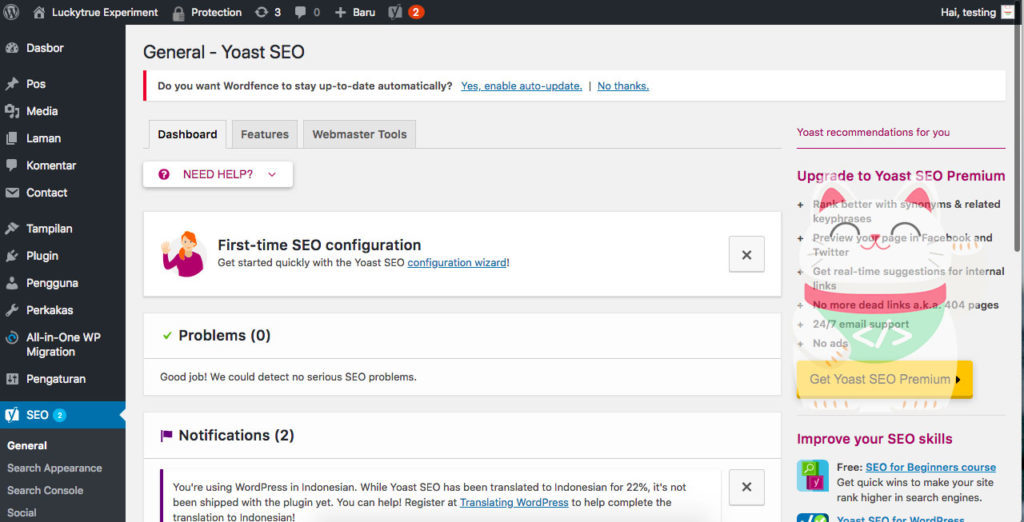
if you have to install this plugin you do the next step “Configuration Wizard” to configure with the help, but if you want to manually melakuakan no problem.
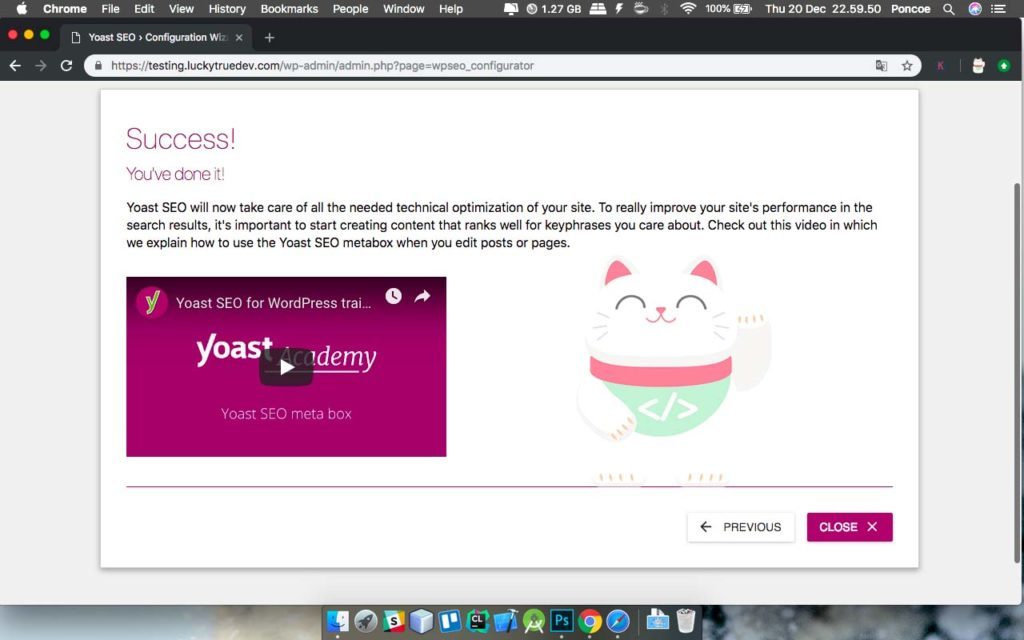
If completed configuration via Wizard method will see a page like this.
2. Optimization WordPress
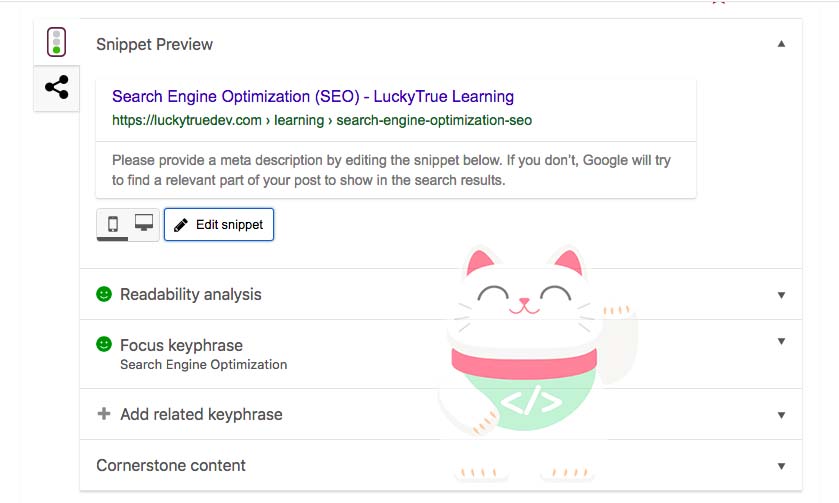
in this case i use WordPress 5.0 and above, so the view is different from the Classic Editor editor WP 5.0 down, using this plugin you can optimization articles you that the article you appear into the google search engine, may be just at the top.
in writing articles on his blog Readabillity note that ratings of “Good” or green as shown above, and the corresponding Keyphrase as shown above, i recommend to get a good rating (green).
but if you are not able to get a good rating (green), rating OK (orange) is not a problem.
The final word
Congratulations! you have to learn how to use Yoast WordPress SEO optimization, maybe it was just hell from me, thank ya





