Things You Should do After Migration Using After a Fresh Install Mac or Mac OSX You!
Meaning of Macintosh and Introduction to the Oprating System
Previously I was using Mac Operating System is “Mac OSX 10.10.5 Yosmite” Mac was an extension of a Macintosh apple developed in the year 1984 to 2001, previously called “Mac OS” and after 1999-is now a Mac OSX, the first version of Mac OSX, namely Mac OSX Server 1.0 which was made in 1999, and in 2000 the apple issued a public beta version in 2001 and first published ie OSX OSX “Cheetah 10.0” up to now in 2018 that “Mojave 10:14”
Steps should you do:
1. Bored With the Menu Bar and Dock Color white? Try black
This function Functioning if you use OSX Yosmite until OSX Recent, if you get bored with the menu bar and Dock White colored you can use the black by means of the System Preferences -> General -> Check “Use Dark Menu Bar and Dock” if it is then the Menu bar and Dock You’ll Colored Dark (Black).
2. Using Features Magnification on Dock You
Functions Magnification on the Dock will give more effect to the Dock in the form of a magnifying glass or make it easier to see applications listed on the Dock in OSX you, to enable this feature quite easily by means of the System Preferences -> Dock -> and Ticking “Magnification” Then Set parts Size and Magnification on columns Dock in System Preferences so that the Dock you more attractive.
3. Set the feature trackpad on Mac You , in order to facilitate you in using the Trackpad
Set the use Trackpad you, that you can easily use the Trackpad to the right, and there you can adjust according to your wishes with System Preferences -> Trackpad
4.dont forget to Enable Services on Sharing Feature
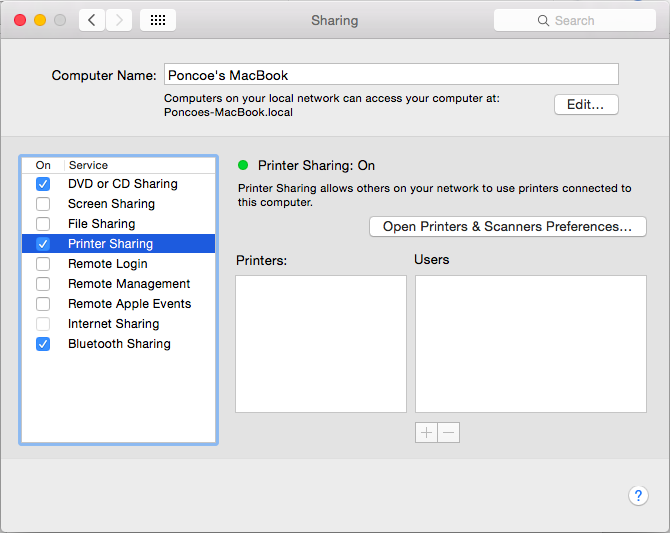
Enable Services in the column Sharing on your Mac, so Mac you easily transfer data to other Macs or Other Computer to use the same network media System Preferences -> Sharing
5. Do not forget to log your iCloud account on a Mac You and Set-up your account on the Features Social Media Internet Accounts
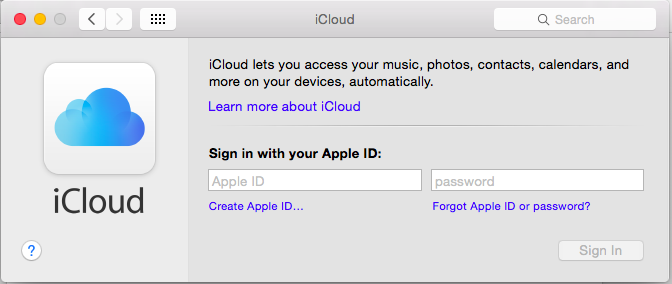
Do not forget to login account iCloud on a Mac you if you do not have an account with iCloud you can enroll in geratis through the ” Create Apple ID” service is especially important in the Mac you are handy for backing up your data in the Cloud and Anticipation if you lose a Mac you by activating the “Find my Mac / Find My iPhone” System Preferences -> iCloud
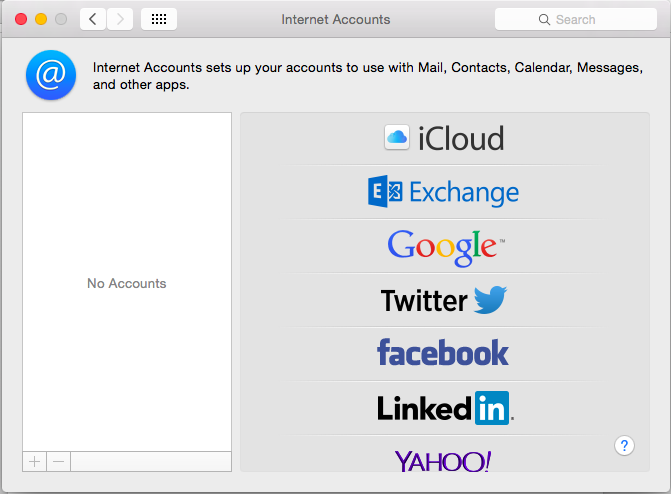
After Mengsetup Accounts iCloud you, it’s time you mengsetup Features Internet Accounts on a Mac You, which serves to facilitate the submission Email, Email Delivery, Reminder and Everything Else. System Preferences -> Internet Accounts
6. Prevent Automatic Login When Turning on Mac computers, and Enable Features on Mac Looking FireWall
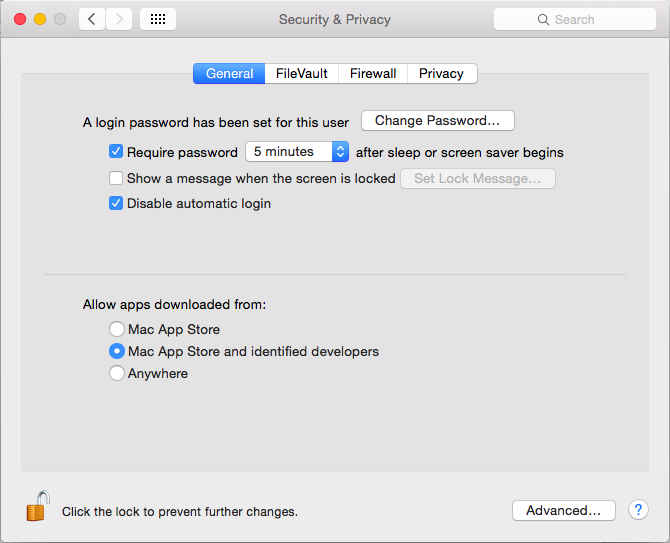
Prevent Automatic Login on a Mac you when you Turn on the Mac you are, and always ask for a password when the computer mac you’re sleep, the way you stay pressed image “Key Lock” to open this access, then enter the user’s password on a mac you, then Check the “Disable Automatic Login & Require Password “ then push the image” Key Lock “to save the settings that you last change to System Preferences -> Security & Privacy
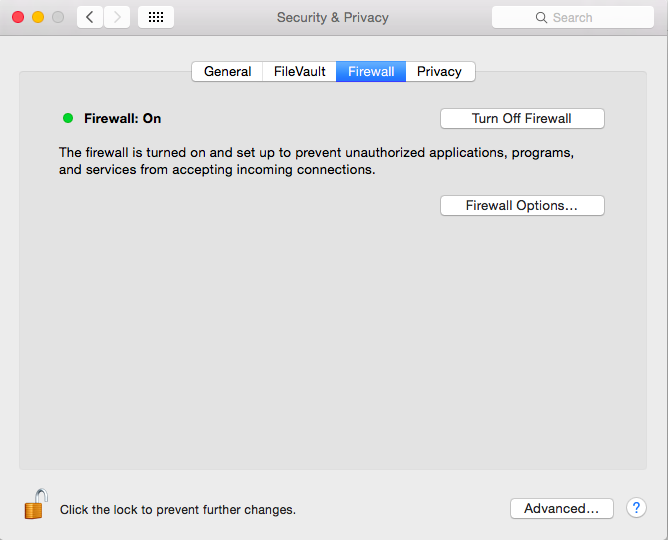
After conducting Prevention Automatic Login now time to activate the features FireWall on a mac you, that you get security when surfing the internet.
7. Take Backup Every Day or Every Month using the “Time Machine”
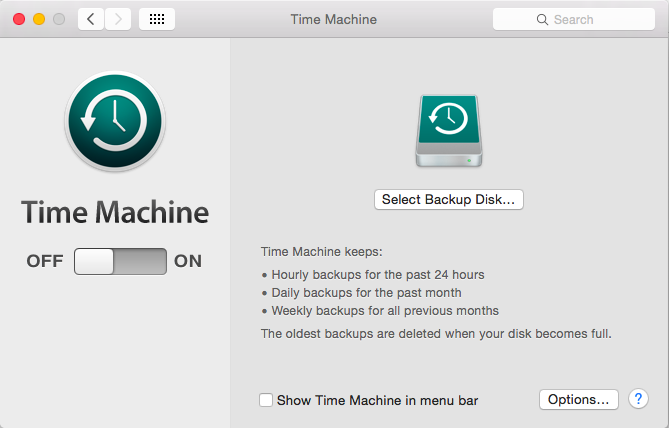
Take Backup on your mac using “Time Machine” to anticipate if there is important data you lost and can be restored back sector in the future. System Preferences -> Time Machine
8. Install Additional Applications on Mac You
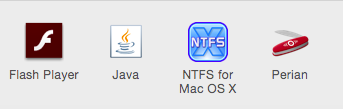
Install applications Additional to the Mac you, like “Flash Player” which serves to provide Plugin Multimedia on your browser, “Java” to run applications based on Java and doing the work of programming related to Java , “NTFS for Mac OSX Paragon” which serves to Write NTFS on your Mac, if you have not installed then you have not be able to write data on NTFS Disk format, “Perian” Used As A Plug-in QuickTime to get something more Good in running a video format on QuickTime.
Changing the Display Bar More Awesome!

1. Display Shortcuts Bluetooth in Menu Bar Mac by way of System Preferences -> Bluetooth Check “Show Bluetooth in Menu Bar”
2. Displays the name of the Mac users in the Menu bar by means of the System Preferences -> Users & Groups and then navigate to the “Login Options” and Check “Show Fast User switching Menu As”
3. 24-Hour format displays time and date on the Menu Bar Displays Mac by way of System Preferences à Date & Time navigate to the ” Clock” and Check ” Use -> 24-hour Clock & Show Date” and do not forget the language of his time in fox System Preferences -> Language & Region
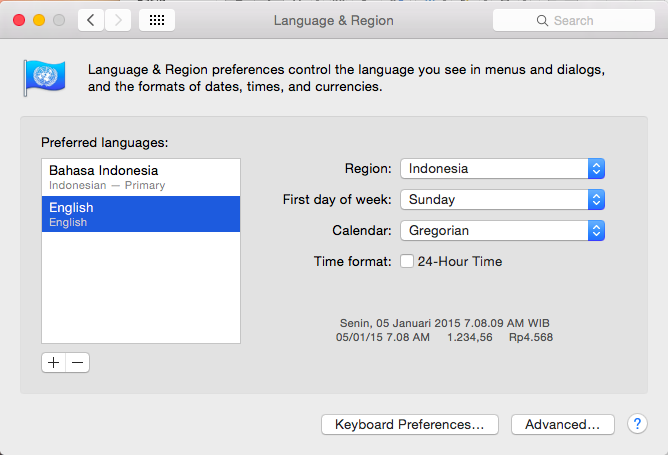
Showing Percent Battery on a Mac
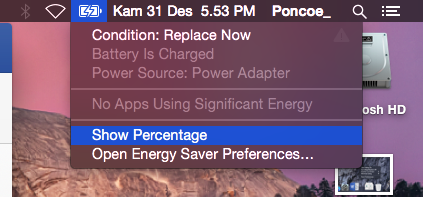
If the you have done all the orders that have been dijelakan then display the Menu Bar you will like this

Time to Set Finder
This was done to facilitate the use of the Finder on your Mac, if in Windows Called Windows Explorer
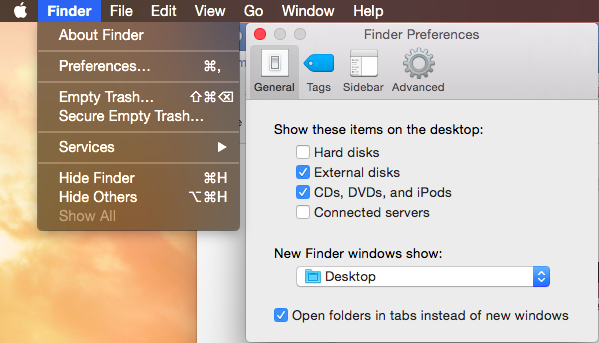
To Displays External Storage Media and CD didesktop quite easy to Finder -> Preferences Check “External Disk & CD, DVD, iPod” and then New Finder Desktop converted into its main page
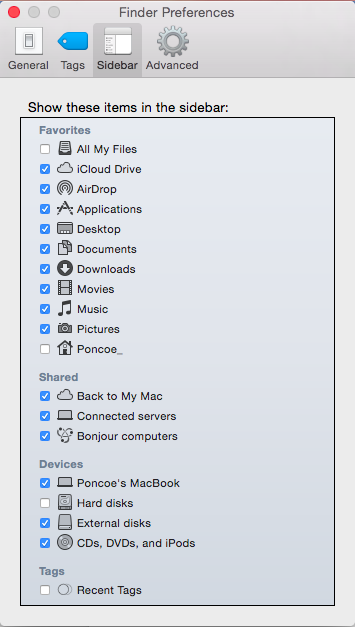
After that do the steps shown in the image above
Conclusion
Macintosh OSX is based applications Free, after the release of OSX Lion 10.7 Apple Announced that OSX can be downloaded for free, Differences with Previous versions of pay, more you update your version of OSX you, and you will get security in excess of Apple, and if Apple releases OSX new versions do not rush to update because it could be an application for a job you do not support, and be patient.
Note: if you compare at a glance like kayaking articles from a publisher of origin jogja blog named “Arena Laptop” yes I own this article and i never ngeposting this article there fit to be a writer while there 2015-2016 and xD enjoy





